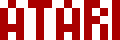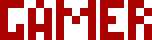We are moving all Atari Lynx related content over to Atari Lynx Vault and all our shop content over to K-Retro Gaming. Please update your bookmarks!
As a result of this change, the following will no longer be available: Online Lynx Emulator, Collection Tracker, Game Ratings, News. If you are interested in contributing content to Atari Lynx Vault, we are seeking editors and maintainers.
Why is this happening? First - the Atari Gamer branding is changing to K-Retro Gaming to allow us to expand to providing games, replacement parts, and mod services to other game consoles. And second - The content management system running Atari Gamer is out of date and Google AppEngine (where the website runs) will no longer allow it to run after the 30th January 2024, so in order to preserve all content we switched to a new and modern content management system and chose a website domain that better suits the subject matter. Since we are operating this website in our spare time, on top of full time family and job committments, some features had to be dropped.
The BennVenn Atari Lynx LCD mod kit is finally available for purchase and along-side it the Atari Gamer bracket that simplifies the installation and screen alignment process. A complete shameless plug, but you really should order the bracket if you're ordering the kit! These are some quick instructions on how to use the bracket...
If you haven't read the review of the LCD kit, check it out here.
Warning🕸
Before you get started. DO NOT force the bracket onto the screen (it really should be a loose fit), if you do, you can end up having the metal frame separated from the LCD. This is NOT what you want! Be gentle and if anything doesn't fit neatly, trim some plastic back (with an exacto knife or scalpel), then try again. You do not want to end up with this...
Step 1 - Test fit the bracket🕸
Place the bracket with the thin edge towards the Lynx button ribbon cable to make sure it fits well. If needed trim down any plastic protrusions with a scalpel. Be careful not to snap off the thin spacers if you received a version of the bracket that has them.
Step 2 - Wire up the LCD kit and place the right way up🕸
Make sure you have completed wiring up the LCD kit and have it placed within the Lynx 2 front shell the correct way up (face down with the LCD ribbon cable towards the Lynx buttons ribbon cable).
Step 3 - Slide screen through bracket🕸
Slide the screen through the bracket, it should have a loose fit, this is so that the screen position/rotation can be adjusted to suit your taste.
Step 4 - Position the bracket🕸
Position the bracket over the screen with the thicker edge being placed first.
Step 5 - Adjust and secure in place🕸
Using the original screen screws, secure the bracket in place but do not tighten the screws to their maximum. Adjust the position of the screen by sliding the screen within the bracket - there is a small amount of room for this and you will be able to adjust the position and rotation of the screen to some extent. To make sure that the screen is positioned/rotated correctly, power on the Lynx with a game inserted and see if the screen is properly centered. Once you're happy with the positioning, tighten the screws to lock the bracket in place.
Note that the thin edge of the bracket will bend out slightly over the LCD ribbon cable. This is ok, just do not over-tighten the screws on that side of the bracket.
Version 2 Bracket Differences🕸
The version 2 of this bracket uses translucent orange plastic and is a slimmer bracket. Even though it is slimmer, it puts more pressure on the LCD and has a firmer hold overall. Be very careful in how tight you screw down this bracket, you do not want to over-tighten it. Over-tightening could cause the bracket to break or to cause the LCD to show a ripple pattern due to high pressure spots. Make sure the screws are firm, but do not keep tightening them when they feel like they are in the right spot.
This version of the bracket has a supporting frame that extends fully on 3 sides of the LCD and has small protrusions on the ribbon side. Mount it the same way as the first version, but first leave it a little loose so you can adjust your screen's orientation, afterwards tighten it to suit.
Install Video🕸
Here's a video of the installation of the bracket from Mr Lurch's Things.
If your download doesn't start automatically after 10 seconds, please click here.